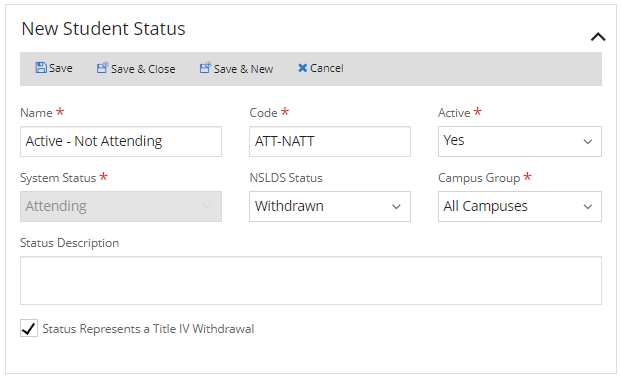Add or Edit Student Statuses
You can use the Student Statuses & Colors tab from the Status Changes page to add or edit the student statuses.
-
 Review the training (Anthology Academy registration and login required):
Review the training (Anthology Academy registration and login required): - System Settings - Status Changes (3 min.)
Prerequisites
You must have System - Settings - Manage authorization.
You should also be familiar with the Background for Status Changes.
If you want to edit an item and it is associated with more than one campus, you must have access to all the campuses. For example, if the item was configured so that it is available at three campuses and you only have access to two of the campuses, you can view, but cannot edit it. (When you add an item, you can only select campuses where you have access.)
Access Method
Select the Settings tile > expand System > select Status Changes.
Procedure to Add or Edit Items
-
Click the Student Statuses & Colors tab.
-
If you want to filter the list, specify the following value.
-
If you want to:
-
Add a new list item, click the New button on the toolbar
- Edit an existing list item, click the name in the list
-
-
Review, specify, or change the following values.
If you want to save and:
-
Continue making changes, click the Save button
-
Continue to add another item to the list, click the Save & New button
-
Close, click the Save & Close button
How to Configure a Student Status for Withdrawn with Ability to Register
You can configure a student status that reports the student as withdrawn, but keeps the student active so that they can log into Student Portal to register for courses. When an active student is changed to this school status, Anthology Student will treat the status change as an official or unofficial withdrawal in the appropriate locations. For example, in:
-
Determining the NSLDS Withdrawal Date and Date of Determination
-
Financial Aid (such as canceling any future aid)
-
Student Accounts (such as refund calculations)
-
Reporting (such as enrollment reporting and Clearinghouse)
The student will still be able to log into Student Portal to register.
To configure the status, you must select:
-
Attending for System Status
-
Withdrawn for NSLDS Status
-
The Status Represents a Title IV Withdrawal check box
Example
The example shows a student status of withdrawn with ability to register.